On the Cisco 8851 phone (color display), you can add up to four speed dial numbers that will appear on the left hand side of the display, adjacent to the column of physical buttons. The first button is always reserved for your own line. The four beneath it are identified by the system as 1 through 4.
- To add or modify the speed dials, start by visiting https://ccm01.pioneers.acad/ucmuser/ We would recommend bookmarking this site.
- At the login screen, enter your L-S credentials and click on the green Sign In button.
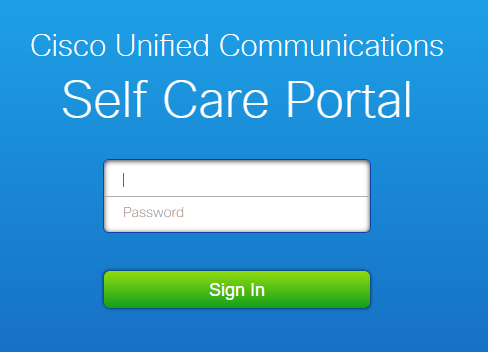
- After you sign in, you will be presented with a list of devices associated with your account. Click on the matching phone and choose Settings.
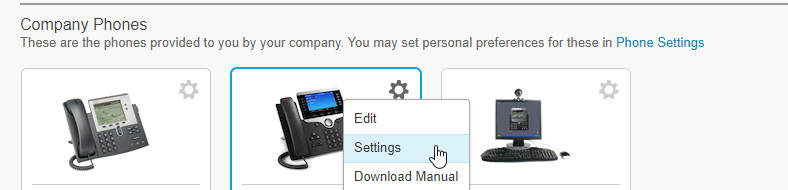
- On the Phone Settings screen, click on Speed Dial Numbers and then choose "Add New Speed Dial." You can also choose the pencil icon to modify an existing speed dial.

- In the new box that appears:
- Type the extension or full phone number, including 7 (for outside contacts), in the "Number/URI" field
- The name that should appear in your speed dial on the physical phone in the "Label (Description)" field
- The speed dial slot (1 through 4) in the "Speed Dial" field
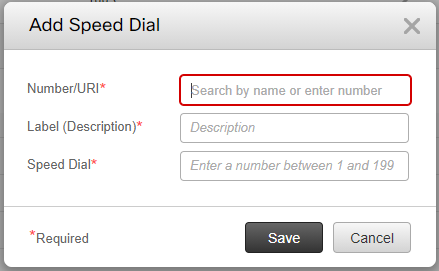
- Then choose the Save button. The phone will refresh within 30 seconds.